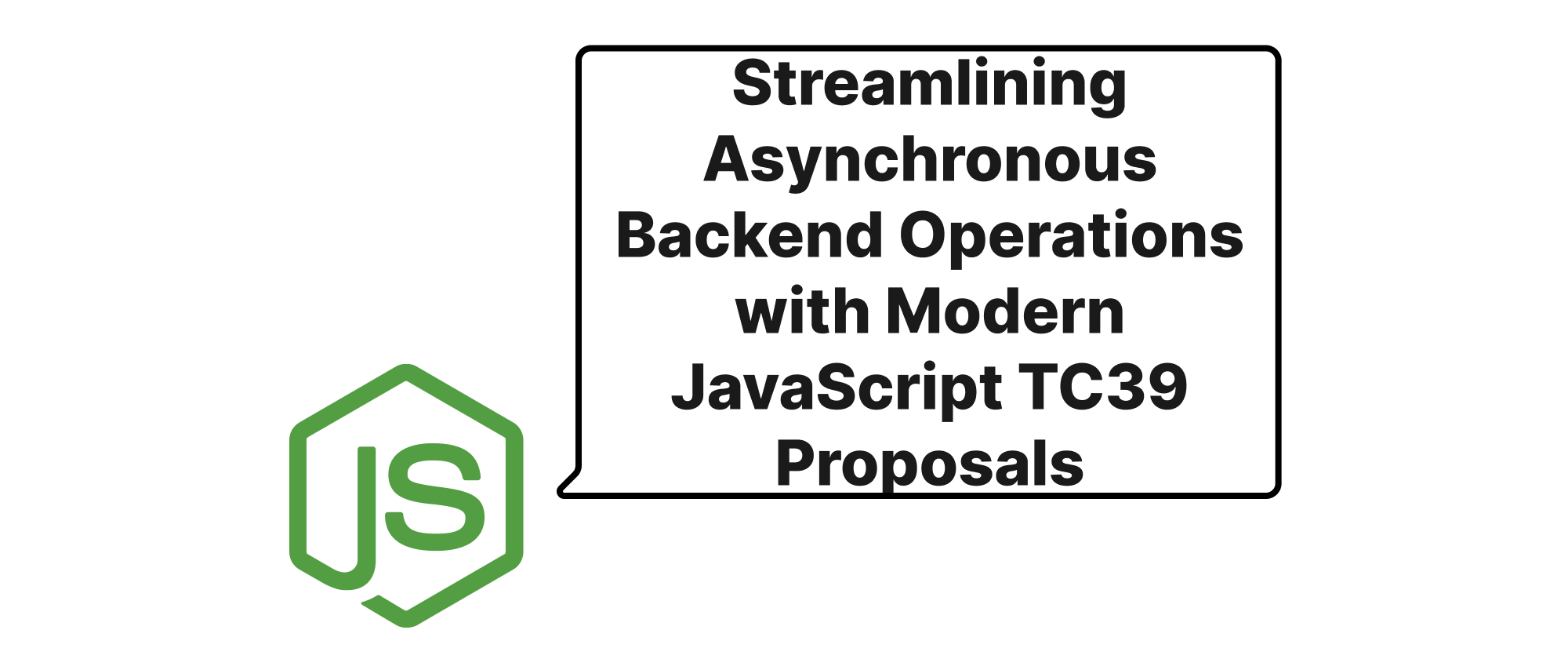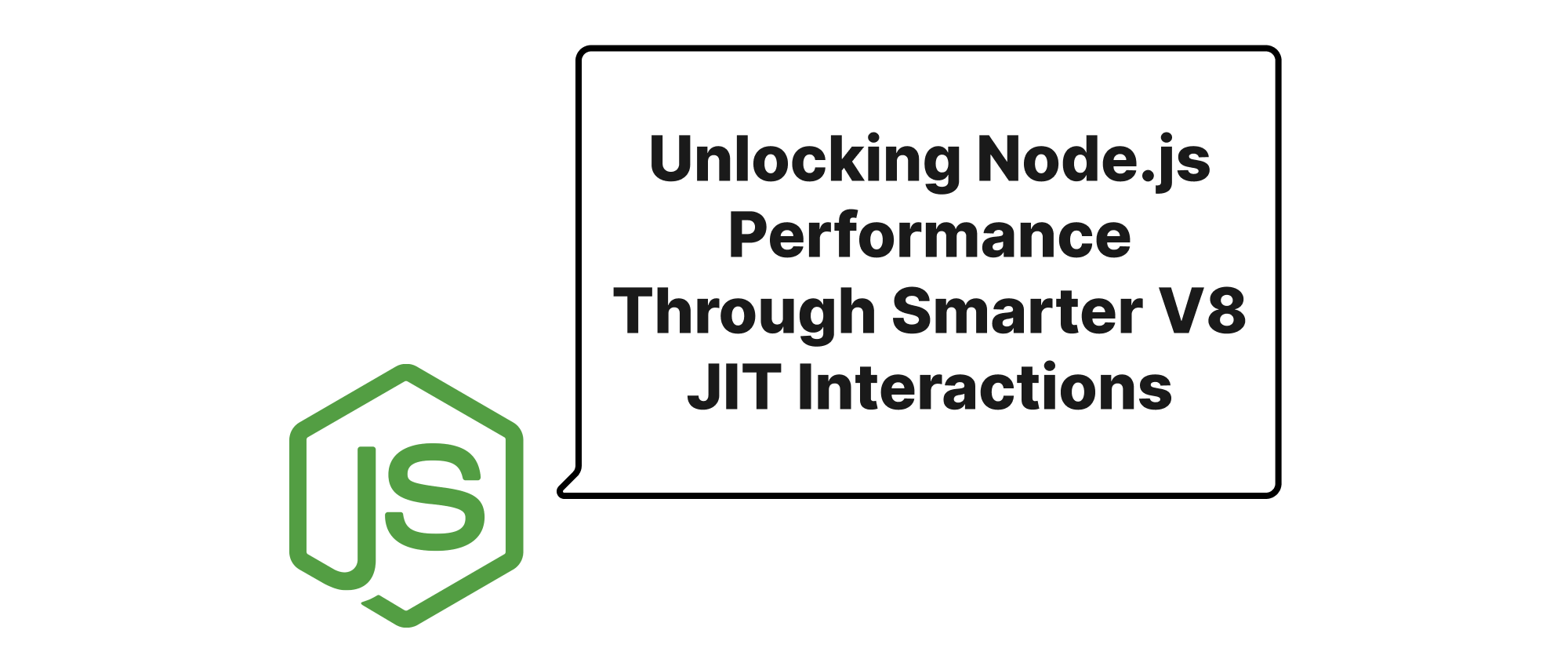Navigating Compressed TypeScript in Production with Source Maps
Daniel Hayes
Full-Stack Engineer · Leapcell
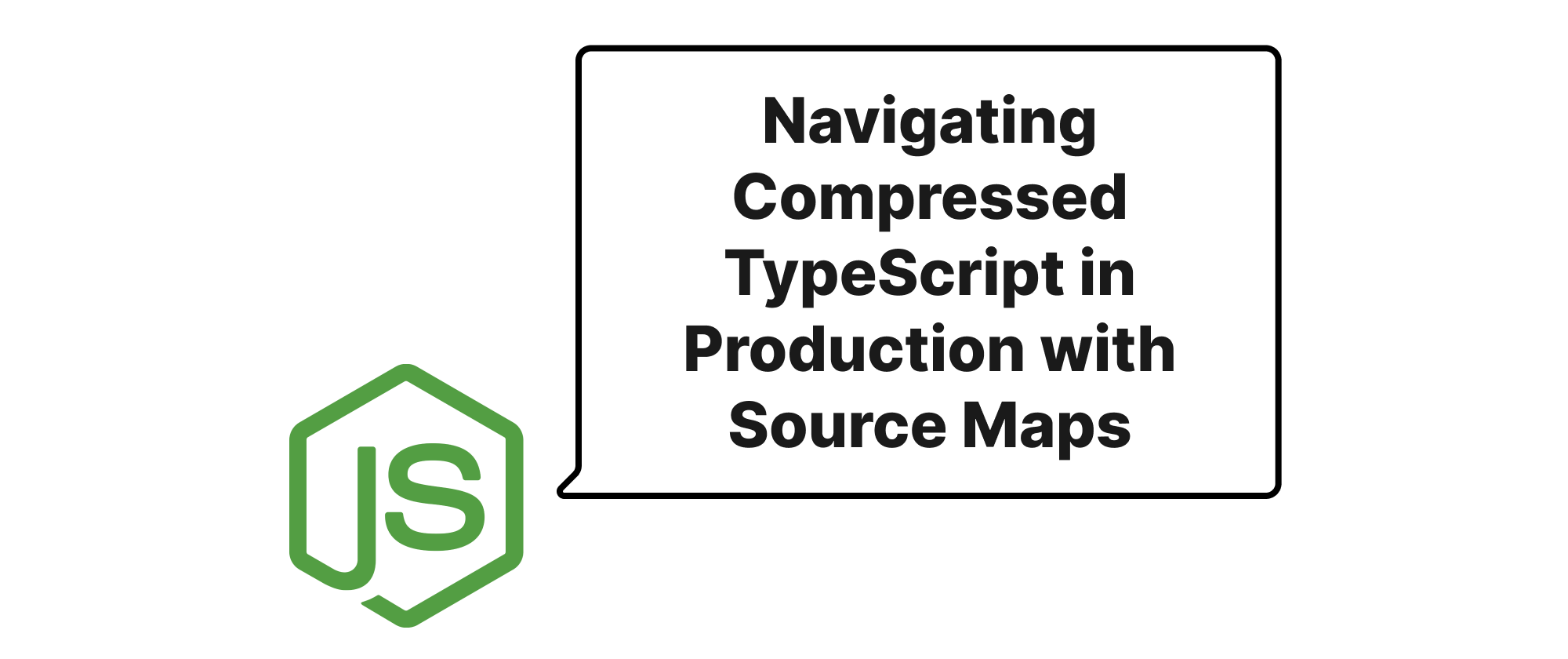
Introduction
In the fast-paced world of web development, shipping optimized and performant applications to production is paramount. This often involves minifying and bundling our JavaScript and TypeScript code, transforming human-readable sources into compact, efficient bundles. While this optimization significantly improves load times and user experience, it introduces a significant challenge: debugging issues that manifest only in the production environment. When a user reports a bug, navigating through highly compressed, often obfuscated code can feel like searching for a needle in a haystack. This is where Source Maps emerge as an indispensable tool, acting as a crucial bridge between our deployed, optimized code and its original, understandable form. Understanding how Source Maps work and leveraging them effectively is key to a robust debugging strategy for any modern JavaScript or TypeScript application.
Demystifying Source Maps for Production Debugging
Before we dive into the practicalities, let's establish a clear understanding of the core concepts that underpin our discussion.
Core Terminology
- Minification: The process of removing unnecessary characters (like whitespace, comments) from code without changing its functionality. This reduces file size and improves loading speed.
- Bundling: The process of combining multiple JavaScript files into a single file. This reduces the number of HTTP requests, further improving performance.
- Transpilation: The process of converting source code from one language (like TypeScript or ES2015+) into another (like ES5) that has similar levels of abstraction.
- Source Map: A mapping file that translates minified/transpiled/bundled code back to its original source code. It allows browsers and debugging tools to display the original, uncompressed code when debugging, even though the browser is executing the minified version. It typically has a
.mapextension. - Production Environment: The live environment where end-users interact with the application. Code deployed to production is usually optimized (minified, bundled).
- Debugging: The process of identifying and resolving errors or unexpected behavior in computer programs.
The Mechanics of Source Maps
At its heart, a Source Map is a JSON file that contains a wealth of information linking generated code locations back to their original source locations. Let's break down its typical structure and how it achieves this magical feat:
A typical Source Map file (e.g., app.js.map) might look something like this:
{ "version": 3, "file": "app.js", "sourceRoot": "", "sources": ["src/index.ts", "src/utils.ts"], "sourcesContent": ["// original content of index.ts", "// original content of utils.ts"], "names": ["myFunction", "add", "a", "b"], "mappings": "KAAM,IAAI,SAAS,CAAC,UAAD,CAAgB,GAAA,GAAC,GAAA,EAAK,KAAA,GAAA,IAAIC,MAAM;..." }
Key fields include:
version: The Source Map specification version (currently 3).file: The name of the generated JavaScript file this map refers to.sourceRoot: An optional field for prepending a path to thesourcesURLs.sources: An array of URLs to the original source files (e.g.,src/index.ts,src/utils.ts).sourcesContent: An optional array containing the actual content of the original source files. This is incredibly useful for debugging without needing access to the original source files on the server.names: An optional array of identifier names found in the original source, used for more precise mapping of variable and function names.mappings: This is the core of the Source Map, a highly compressed string that encodes the one-to-one mapping between positions in the generated file and positions in the original source files. It uses a VLQ (Variable-length quantity) encoding scheme to represent these mappings efficiently.
When a browser encounters a //# sourceMappingURL= comment (or an equivalent HTTP header) in a JavaScript file, it attempts to fetch the specified Source Map file. Once loaded, the browser's developer tools can use the mappings data to perform inverse lookups: given a line and column in the minified app.js, it can determine the corresponding line and column in src/index.ts or src/utils.ts. This allows you to set breakpoints, inspect variables, and step through code as if you were working with the original, unoptimized files in your development environment.
Generating Source Maps for TypeScript
Modern build tools and compilers have built-in support for generating Source Maps. For TypeScript, this is primarily handled by the tsconfig.json configuration and your bundler (like Webpack, Rollup, or Vite).
TypeScript Configuration (tsconfig.json)
To instruct the TypeScript compiler to generate Source Maps, you need to enable the sourceMap option:
// tsconfig.json { "compilerOptions": { "target": "es2017", "module": "esnext", "strict": true, "esModuleInterop": true, "skipLibCheck": true, "forceConsistentCasingInFileNames": true, "outDir": "./dist", "sourceMap": true, // Enable Source Map generation "inlineSources": true // Optionally include source content directly in the map }, "include": ["src/**/*"] }
"sourceMap": true: This tellstscto generate a.mapfile alongside each.jsoutput file (e.g.,index.jswill haveindex.js.map)."inlineSources": true: This is a powerful option. When enabled, the actual content of the original TypeScript files will be embedded directly into the Source Map (sourcesContentfield). This means that even if your production server doesn't host the original TypeScript files, the browser can still display them when debugging, provided it can fetch the Source Map. This is often recommended for production debugging, as it simplifies the deployment and debugging process.
Bundler Configuration (Example: Webpack)
When using a bundler like Webpack, the bundler takes over the responsibility of compiling, bundling, and generating Source Maps for the final output. Webpack offers various devtool options, each with different trade-offs regarding build speed, rebuild speed, and quality of Source Maps.
For production, options like source-map, nosources-source-map, or hidden-source-map are commonly used.
source-map: Generates a full, separate Source Map file. This is generally the best for production debugging quality.nosources-source-map: Generates a Source Map without thesourcesContentfield. This means you'll see stack traces and line numbers, but the actual original source code content won't be displayed in the browser debugger unless you manually upload them. This can be useful for protecting your source code while still getting useful debugging info.hidden-source-map: Generates a Source Map but does not add the//# sourceMappingURL=comment to the bundled output. This means browsers won't automatically download the map. You'd typically use this in conjunction with a service like Sentry or to manually link Source Maps in developer tools, often for security or intellectual property reasons.
Here's an example Webpack configuration snippet:
// webpack.config.js const path = require('path'); module.exports = { mode: 'production', // Ensure production mode for optimization entry: './src/index.ts', module: { rules: [ { test: /\.tsx?$/, use: 'ts-loader', exclude: /node_modules/, }, ], }, resolve: { extensions: ['.tsx', '.ts', '.js'], }, output: { filename: 'bundle.js', path: path.resolve(__dirname, 'dist'), }, devtool: 'source-map', // Essential for production debugging };
After running Webpack with this configuration, you'll find bundle.js and bundle.js.map in your dist folder.
Debugging in Production
Once your application is deployed with generated Source Maps, debugging becomes significantly smoother. Here's a typical workflow:
- Deploy your application: Ensure that your
bundle.js(or similar) and its correspondingbundle.js.mapfile are served alongside each other. The//# sourceMappingURL=bundle.js.mapcomment inbundle.jswill tell the browser where to find the map. For security, some teams opt to host Source Maps on a separate, restricted server or upload them to error monitoring services like Sentry. - Open browser developer tools: Navigate to the "Sources" or "Debugger" tab.
- Recognize original files: You should typically see your original TypeScript files (e.g.,
src/index.ts,src/utils.ts) listed in the file tree, even though the browser is executingbundle.js. - Set breakpoints: You can set breakpoints directly in your original TypeScript code.
- Step through code: When execution hits a breakpoint, you can step through your original TypeScript code, inspect variables, and evaluate expressions, just as you would in your development environment.
Example Scenario:
Imagine you have src/greeter.ts:
// src/greeter.ts function greet(name: string): string { if (!name) { throw new Error("Name cannot be empty!"); } return `Hello, ${name}!`; } export function sayHelloToUser(user: string) { try { console.log(greet(user)); } catch (error) { console.error("Failed to greet:", error.message); } }
And src/index.ts:
// src/index.ts import { sayHelloToUser } from './greeter'; document.addEventListener('DOMContentLoaded', () => { const userName = (document.getElementById('userNameInput') as HTMLInputElement)?.value || ''; sayHelloToUser(userName); // This might throw if userName is empty });
After transpilation and minification, bundle.js would be an unreadable mess. However, with source-map enabled:
- When you open your browser's developer tools and go to the "Sources" tab, you'd see
webpack://or similar virtual paths containingsrc/greeter.tsandsrc/index.ts. - You can set a breakpoint on
sayHelloToUser(userName);insrc/index.ts. - When the event listener fires, execution will pause at your breakpoint, and you can step into
sayHelloToUser, thengreet, all while seeing the original TypeScript code. - If
userNameis empty, an errorFailed to greet: Name cannot be empty!would appear in the console. Clicking on the error's stack trace would directly lead you to thethrow new Error(...)line insrc/greeter.ts, providing immediate context without sifting through minified code.
Considerations for Production
- Security/IP Protection: If you're concerned about exposing your original source code (e.g., proprietary algorithms) to the public, be mindful of where Source Maps are hosted. Using
nosources-source-maporhidden-source-mapcombined with a private Source Map server or error monitoring service upload is a common strategy. - Performance Impact: Serving Source Maps to end-users does increase the total download size of your application. However, browsers only download Source Maps when developer tools are open, so there's typically no performance impact for regular users. Still, hosting them on a separate CDN or server can further compartmentalize traffic.
- Caching: Ensure your Source Maps are cached effectively on the client-side, just like your bundled JavaScript files.
- Error Monitoring Services: Services like Sentry, Rollbar, and Bugsnag integrate deeply with Source Maps. You upload your Source Maps to their platform, and when an error occurs in production, these services automatically de-minify the stack trace, presenting you with clear, original TypeScript file references. This is the gold standard for production error reporting.
Conclusion
Source Maps are an essential yet often overlooked technology in modern web development. They elegantly solve the seemingly intractable problem of debugging optimized, compressed code by creating a clear, navigable path back to our original source. By understanding their underlying mechanism, correctly configuring our TypeScript compiler and bundler, and employing best practices for deployment, we can ensure that our production debugging experience remains robust, efficient, and ultimately, far less frustrating. Leveraging Source Maps transforms the often daunting task of production triage into a manageable and predictable process, allowing developers to focus on resolving issues rather than deciphering obfuscated code.